OneNote 2010 QuickTip: Knowing When You Typed Those Notes
April 17, 2012
Do you ever have a page in OneNote that you created a while ago, but have made updates to over the course of time? OneNote automatically puts the Date and Time at the top of each new page created, but it also keeps track of each line you type and when you typed it. Cool or creepy? Definitely cool.
All you have to do is Right Click a piece of text to view the date and time you typed it, or updated it.
Here’s the original page date: 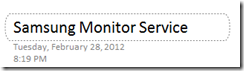
Right click a block of text lets me know when I typed it and I can get a good approximation of a timeline for my notes. 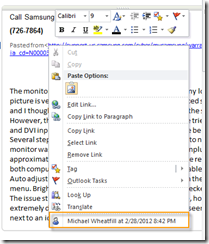
Here’s another on the same page: 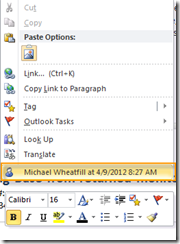
Now if we are good note takers, we may want to be proactive and insert dates, times or a combination of the two into our notes. Here’s some date and time shortcuts to help you out:
| Action | Shortcut Key | Example |
| Insert Date | Alt+Shift+D | 4/17/2012 |
| Insert Time | Alt+Shift+T | 9:10 PM |
| Insert Date and Time | Alt+Shift+F | 4/17/2012 9:10 PM |
May 15, 2012 at 1:30 pm
Have you discovered a way to automatically update a date field that has already been inserted other than reinserted a new date?
May 18, 2012 at 3:02 am
This is a great tip especially to those fresh to the blogosphere. Short but very accurate information… Many thanks for sharing this one. A must read post!
May 20, 2012 at 10:53 am
Maidman, I don’t believe it’s possible to update these types of entries because they are not dynamic fields. They are functions that are calculated on the fly that output text. It’s kind of like the neat little arithmetic calculations. Type in 1+1= and OneNote will calculate for you, however it won’t dynamically update if you change the equation.
December 15, 2013 at 10:43 pm
I tried and it is working. Tried in word too and it is working except Alt+Shift+F